Microsoft released Windows 11 officially on 5 October 2011 as a free upgrade from Windows 10. If you liked Windows 10, you will love Windows 11. It is faster, more secure, has Android app support, better support for high-frame rate gaming and, in general, simply looks great.
If you have a newish computer or laptop – with Intel 8th generation or up or Ryzen 3 or up CPU – you will receive a notification of Windows 11 availability in your Windows Upgrade window. You just hit the upgrade button and follow the steps. (You also have the option to download the install, more of which is explained below.)
How to install Windows 11 on an older PC or laptop
In the Upgrade window you may get a notification that your older PC or laptop may not be compatible with Windows 11 and it will give you a link to download the Windows PC Health Check programme, which you download and run on your computer.
If you have an older PC or laptop with a 6th or 7th generation CPU, you will probably get a notification that it is not compatible with Windows 11, mentioning the lack of TPM 2 support. (TPM is Trusted Platform Module, a microcontroller – or chip – built into your computer and used to authenticate your platform.)
Fear not, it actually is possible to bypass the TPM 2 check and install Windows 11 on an older PC or laptop.
As an example, here is a Windows 11 Home Single Language edition install the Essential IT Solutions techies did on a Dell Inspiron 15 3000 Series with an Intel i3-6006U CPU:
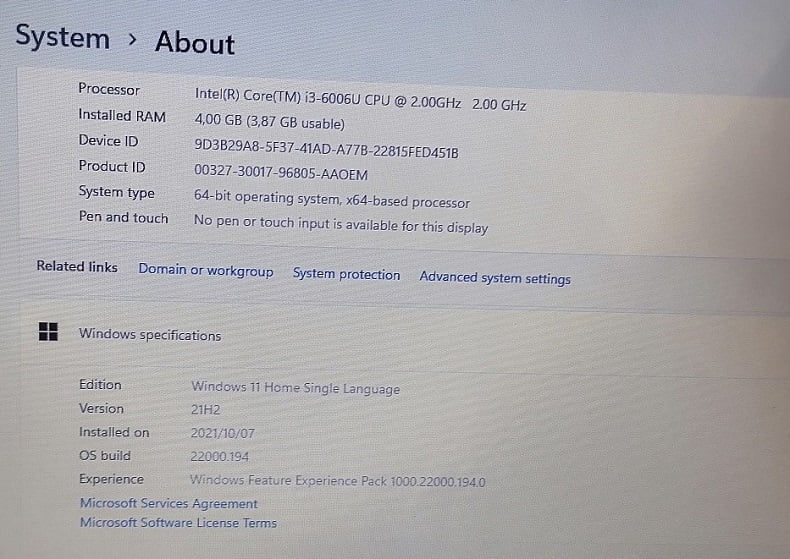
The install went quick and smooth. In fact, we have been advertising this refurbished laptop with Windows 11 –
For more such laptops, please refer to our Refurbished Laptops category.
IMPORTANT: Note that the TPM 2 check was bypassed but a computer normally still needs at least the TPM 1.2 version installed.
Microsoft itself actually provides the instructions on the TPM 2 check bypass in the Windows registry –
“You can create the following registry key values and bypass the check for TPM 2.0 (at least TPM 1.2 is required) and the CPU family and model.”
Registry Key: HKEY_LOCAL_MACHINE\SYSTEM\Setup\MoSetup
Name: AllowUpgradesWithUnsupportedTPMOrCPU
Type: REG_DWORD
Value: 1
PLEASE do not edit your Windows registry if you are not familiar with it. Wrong registry edits can destroy your Windows operability! If you’re not sure, rather let the Essential IT Solutions technicians upgrade your computer or laptop. Call or whatsapp 081 395 8776 to make a booking.
And now to get to the point on how to install Windows 11 on an older PC or laptop (with TPM 1.2 support):
First, do the registry edit as explained above (or have it done by someone who knows how to edit the Windows regstry). Then, simply, go back to the Windows Upgrade window and push that upgrade button and follow the steps.
You might still run into some issues so we recommend that your run a clean Windows 11 install by following the steps on the official Microsoft Windows 11 download page. You’ll download Windows 11 and you’ll also need to download the Windows 11 Installation Media creation programme. The instructions are clear but if you need help, do not hesitate to contact us: 081 395 8776.
How to install Windows 11 on a computer without TPM
If all of the above failed, it could mean that TPM should be activated in the bios. This is very easy: WindowsCentral explains how to do it.
If TPM activation is not available in your bios it probably means that your computer is not equiped with a TPM chip. To check if your computer has the TPM chip, head over to to WindowsCentral again where they explain How to check if your PC has a trusted platform module.
The quick way to check if your computer has a TPM chip is to press Windows+R, type in tpm.msc and hit enter.
If your computer does not have a TPM chip, you can still upgrade to Windows 11. Follow the steps to do a clean Windows install with AveYo’s Universal Media Creation Tool found on Github.
Note, you’ll choose MCT Version 11.
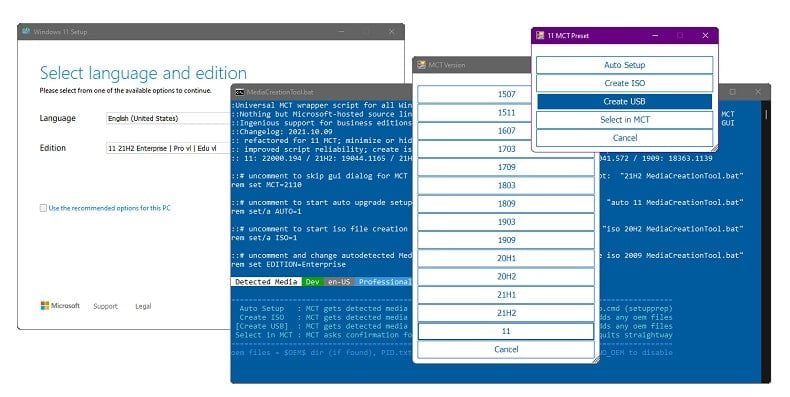
If you still can’t update to Windows 11 you’ll need to create a registry modification on the boot disc, as explained on TechPowerUp. Again, this is complicated stuff. If you’re unsure, give us a call: 081 395 8776.
Why you shouldn’t upgrade to Windows 11 without TPM
There is good reason why Microsoft is insisting on installing new Windows version only on computers with Trusted Platform Module chips installed. The TPM module is yet another technological advance to combat computer virusses and malware. It is for your own safety that you preferably should have a computer with equiped with a TPM chip.
Another reason is future compatibility with original (not hacked) software. Programme producers are doing their utmost to keep your data safe and TPM is another step in this direction. In future, computers without TPM support might be blocked from updates from Windows and other trusted software.
What to do?
Keep in mind that Windows 10 will be fully supported until 2025. And, let’s face it, Windows 10 is a very capable, easy-to-use operating system. So, no rush yet.
However, if you’re a stickler for the latest software, consider the above upgrade methods on your own risk. But even better, keep and eye on our Refurb Laptop category for bargains on slightly newer laptops with TPM chips. That would be i7 and up and some i6 Intel CPU models. The AMD Ryzen TPM is called fTPM for firmware Trust Platform Module.
As always, do not hesitate to contact us for more info. We’re at your service.


